Learn how to make and utilize the Groups feature.
A Group is a collection of members that you add from Crystal Knows. Members within a Group will only be able to view profiles and create playbooks with other members of their same Group.
Any members not within a Group will be able to view all member profiles across all Groups in your organization.
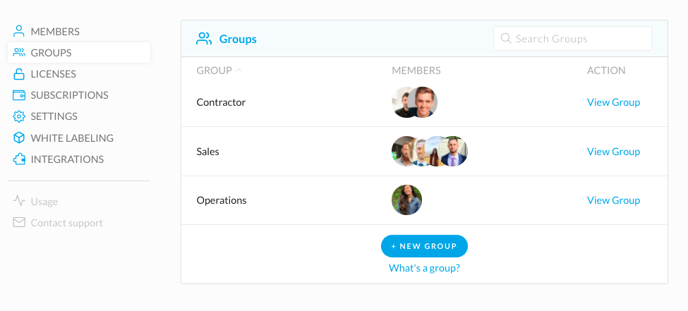
Here’s how to get started when creating a Group:
- Add the members to your Crystal organization.
In order to create a Group, you first need to have members to group together. To add members to your organization:- Go to Organization settings from the menu at the top right.
- Select Member's from the left side menu.
- Click on Invite Members at the top of the page.
- Create new Groups.
- Go to Organization settings from the menu at the top right.
- Select Groups from the left side menu.
- Click on +Add Group and input your desired Group name and click Create.
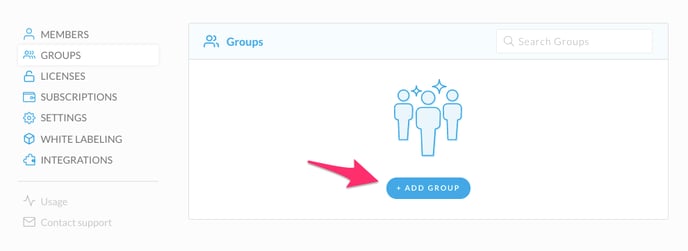
3. Manage Groups.
-
- Once your group has been created select "View Group" to add or edit the member list.
- To edit the Group name or delete the Group from your Group list, click into the Group you would like to edit or delete and use the 3 dot menu at the top right to make changes. Note: Deleting a Group will NOT delete the members from your organization.
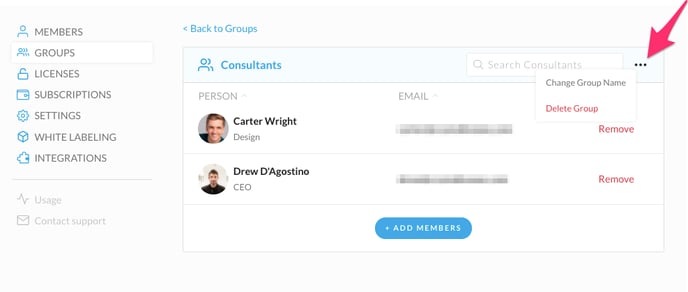
NOTE: The Groups feature is currently only available to subscription holders. If you'd like to add a subscription to your account, just head to our Upgrades page here to view the options.
