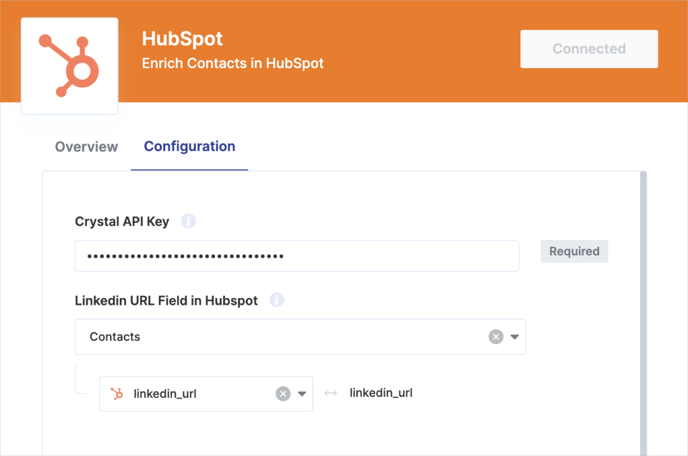Crystal's native HubSpot integration allows you to view Crystal's rich personality data directly in your CRM.
Connect your Hubspot account and automatically enrich your contacts with Crystal’s personality data. Leverage new data fields - like DISC type, DISC Overview, behavioral traits, and more - for your Contacts.
Enabling this feature will use your organization's credits for each contact that is matched. See configuration options below in Step 4 for options to specify which contacts are enriched.
Hubspot - Implementation Instructions:
Step 1: Navigate to Crystal's Integrations Page
Click the Hamburger Menu ➞ Organization ➞ Integrations
- Click Add Hubspot
.png?width=688&height=234&name=Frame%2015912%20(2).png)
Step 2: Connect your CRM account
Click Connect ➞ Sign in
- This will automatically create new fields in your CRM. You may have to adjust permissions to show the newly created fields and/or edit where they show up in your views.
.png?width=688&height=336&name=image%2028%20(4).png)
Step 3: Configure your CRM
Add your API key which can be found on your Organization Settings page under the API section.
- Mapping the CRM field which contains the LinkedIn URL is helpful for match rates but not required.
Step 4: Select your enrichment configuration by toggling on the most appropriate options
The options below will allow you to control which contacts are enriched by Crystal. Each enrichment will cost a credit.
See which enrichment configuration options below fits best with your processes..png?width=688&height=381&name=image%2033%20(1).png)
- Enrich Contact
When this setting is turned on, it will add personality data to every new contact upon creation.
- Conditionally Enrich Contact
This option allows you to enrich contacts that meet a certain field condition. This is helpful if you want to only enrich contacts that fall into a certain lifecycle or lead status.
-
- i.e. Lifestyle Stage > Sales Qualified Lead triggers a contact to be enriched
- To use a check box, set the field to be the name of the field, and the value to be true will enrich all of your contacts that are/become Sales Qualified Leads.
- Conditionally Enrich Checkbox
This option allows users to manually click on a checkbox field in Hubspot to trigger the enrichment of a contact. LinkedIn URL is not a mandatory field but is helpful for match rate. - *Push Data to Contact Record
This option allows you to selectively send data from profiles created in Crystal (using the Chrome Extension or Dashboard search) back to your Hubspot account. This configuration will either match to an existing contact record, or create a new one if one does not exist.-
- *This option can be selected in addition to any of the three configuration options mentioned above (Enrich Contact, Conditionally Enrichment Contact, or Conditionally Enrich Checkbox).
-
Step 5: Click the X in the top left-hand corner of the window to close out of the integration setup.
- Selections save automatically.
NOTE: Integrations and integrations support is only currently available for users on our Business or Enrichment plan. Speak with our team to learn more.