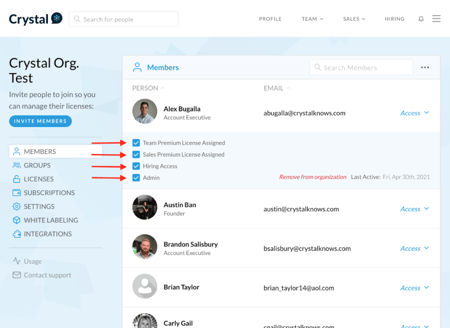Remove individual licenses from users or remove users altogether using Crystal's Organization page under Crystal's main dashboard menu > settings > Organization.
Follow the steps below to remove individual licenses or remove users altogether from your Crystal team.
- Navigate to the Organization's page from Crystal's main dashboard menu > settings > Organization (you'll find it in the hamburger dropdown to the far right).
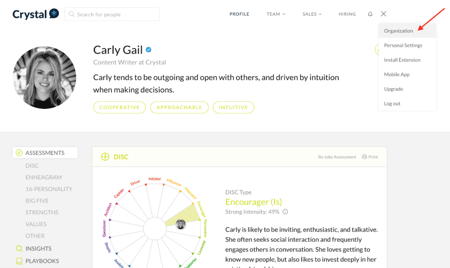
- The "Members" tab shows all users on your Crystal account. Select "Access" in the right corner for the team member you'd like to remove.

- Click on “Remove from organization”. This action will remove the selected user entirely from your Crystal account. If you'd rather remove specific Crystal licenses, follow step #4 instead.
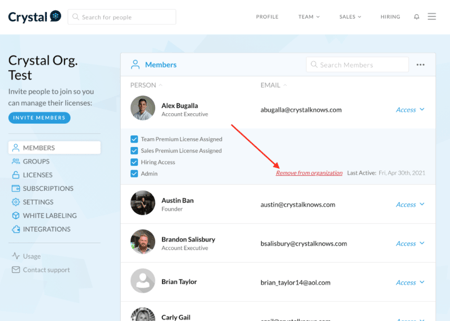
- To turn off a team member's specific Crystal licenses without removing them entirely from your Crystal account uncheck the blue box next to the license(s) you'd like to remove for the specific user.